Microsoft Forms Top Tips
The digital revolution has changed how things are done, including conducting quizzes, surveys, and forms. It gave way to tools like Microsoft Forms, which allows users to gather data without needing to distribute it on paper.
Top Tips When Using Microsoft Forms
If you want to explore a rising option in online form-making and make the most out of it, check out the tool and several helpful Microsoft form top tips.
What Are Microsoft Forms?
Microsoft is a tech giant, but it was only in 2016 that it introduced Microsoft Forms. It might not be as common as Google Forms, but it is growing.
Microsoft Forms helps users with form creation. Its forms can be shared digitally by sharing or posting its links. Data collected using these forms get exported to Microsoft Excel, saving you the time and energy to fill everything out manually.
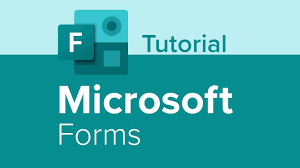
These forms offer formats to accommodate text questions, rating, multiple-choice, ranking, and Net Promoter Score (NPS), among others. There are more Microsoft Forms example formats you can use.
Microsoft also allows users to distribute their forms through email, web portal, QR code, and other channels. They make it easier to share online forms depending on what is convenient to the form's intended audience.
If you want close monitoring of your forms' responses, it is possible with Microsoft Form Pro. You can access real-time data and get the file arranged in Microsoft Excel.
Basics in Using Microsoft Forms
If you want forms answered, you don't need to go around distributing them in person anymore. You can create one, share it, and gather the data from it in a few minutes, thanks to free tools like the Microsoft Forms templates. And you can enjoy this convenience and other benefits if you use the forms right.
Here are some essential Microsoft Forms top tips:- Where to find the tool
- Making a form
- How to share the form
The forms are found on the Microsoft Office 365 homepage and other apps. If it is not right on the homepage, look for it by clicking on the "Explore all your apps" link at the bottom-left side of the page.
There are several form formats to choose from, so find one that suits the online form you want to create. Upon selecting one, you can proceed with adding entries to the form by clicking on "Add question." Users can choose between "new form" and "new quiz."
If you want to get a detailed written response from your participants, you can use the text option.
When you are done creating the questions and other entries, you can pick what theme suits the aesthetics that fit the tone of your forms.
If you are ready to share the form, you can choose between sharing it with a specific audience and "anyone with the link." You can also copy the link, pick the latter option, and share it through email or social media. Some Microsoft form users share it via QR code or embed it on their website.
Microsoft Forms Top Tips to Apply
There is no question how Microsoft Forms make everything easy and convenient for its users. They have templates, real-time integration with Excel, and accessible sharing features. But you can maximize these features and more using these Microsoft Forms top tips:
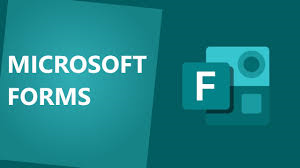
- Check the figures.
- Show the progress bar.
- Create phishing-free secure forms.
- Gather relevant data.
It is common for companies and other organizations to use forms, quizzes, and surveys to gather data or feedback. They use these to improve business operations, increase sales, or find new ideas. If your organization wants to use forms the same way, you can benefit from Microsoft Forms' activity report feature. It shows users how many surveys are filled.
Many people turn away from answering surveys or forms, thinking these would take up too much of their time. However, using Microsoft Forms' progress bar feature, you can make the process more engaging.
It allows participants to monitor how close they are to the finish line. Every time they finish answering a question, it will be exhilarating to see that progress bar move to completion!
Another thing that makes people wary of answering online forms and surveys is the danger of phishing. They want to be assured that they will be providing their data to reliable people who will handle their information securely and with confidentiality.
Fortunately, you can do that through Microsoft's automated phishing detection feature. It is one of the best Microsoft Forms top tips you should use when creating forms.
Organizations who use forms to gather data have to contend with sorting through the answers, only to find that some of them are irrelevant. Microsoft Forms seek to solve this issue by letting users target a specific set of participants. They can restrict their audience to the members of a particular organization and pick the "Only people in my…" option.
If you want hundreds of form templates and introduce more variety to your form-building tasks, try Formbot. You can create forms for free without any coding skills required. It has templates you can customize by dragging and dropping features into the online form. You can also embed it anywhere and sync documents to gather data quickly. Start making forms with Formbot now!
How to Make a QR Code for a Google Form