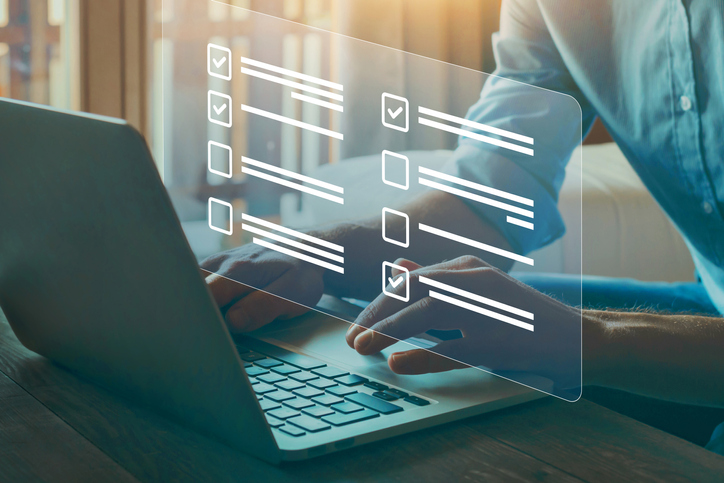What is the Google Poll Maker?
Polls have become an essential tool for businesses, organizations, and individuals looking to gather opinions, feedback, and insights from their audience. The Google Poll Maker is a popular and convenient tool that enables you to create polls with ease, using Google's suite of tools. With the Google Poll Maker, you can create simple polls with multiple-choice questions, share them via email or social media, and view the results in real-time.
Free Poll Maker Google
However, while the Google Poll Maker is a great tool for basic polls, it does come with some limitations. For example, it has limited customization options, making it challenging to create polls that match your brand and audience's unique requirements. Additionally, it requires a Google account, which may not be suitable for those who want to keep their polls separate from their personal or business Google account.
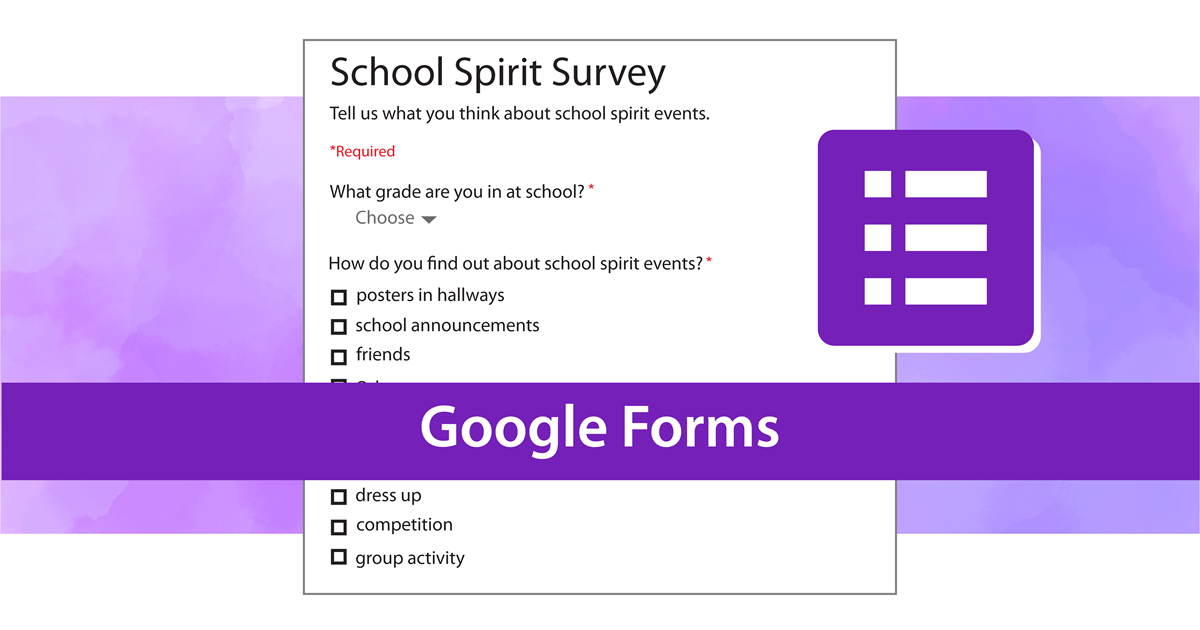
Benefits of Using a Free Poll Maker
Polls are a powerful way to gather valuable insights and feedback from your audience. Whether you're looking to conduct market research, gather customer feedback, or make informed decisions, an online poll maker can be a valuable tool to have. Here are some benefits of using a poll maker:
- Gain Valuable Insights: Polls enable you to gather real-time data and insights from your audience, helping you understand their preferences, opinions, and needs.
- Increase Engagement: Polls are an engaging way to interact with your audience, encouraging them to participate and share their opinions.
- Save Time and Resources: Poll makers streamline the process of gathering feedback, making it quicker and more efficient than traditional methods like surveys or focus groups.
- Customize Your Polls: With a free poll maker, you can create customized polls that match your brand and audience's unique requirements.
- Analyze Data Effectively: Poll makers often provide advanced analytics features, allowing you to analyze your data in real time and gain valuable insights.
Why Choose FormBot over Google Poll Maker?
While Google Poll Maker is a popular tool for creating simple polls, it may not be the best fit for all users. Here are some reasons why you might want to consider FormBot as an alternative to Free Poll Maker Google:
- Advanced Customization: FormBot offers advanced customization options, allowing you to create polls that match your brand and audience's unique requirements. With FormBot, you can customize the look and feel of your polls, including fonts, colors, and images.
- Flexible Question Types: FormBot offers a range of question types, including multiple-choice, open-ended, and rating scales. This flexibility enables you to create polls that meet your specific needs and gather the insights you require.
- Analytics Features: FormBot provides advanced analytics features that enable you to analyze your data in real time, filter results by demographic and other variables, and export data to popular analytics tools.
- No Google Account Required: FormBot does not require a Google account, enabling you to keep your polls separate from your personal or business Google account.
- Integrations: FormBot seamlessly integrates with your existing tools, including Slack, Zapier, and Google Sheets, making it easy to incorporate your poll data into your workflows.