Quick Tutorial on How To Scan A QR Code On Android
QR codes are present on most products. They even serve as an accessible restaurant menu. It keeps valuable information about an item or could also bring you to a particular website link.
Quick response codes quickly react as soon as you scan them. It opens a webpage, makes a payment, downloads an app, lets you chat, and more. You can access the information it contains by pointing to the smartphone camera.
If you have yet to try this, continue reading to learn how to scan a QR code on Android.
But first, let's discuss QR codes and why you must scan them.
At first, they developed QR codes to improve the barcode system. It can store a large amount of data. With its square design, you can scan them vertically or horizontally using a smartphone.
People used to scan QR codes from a scanner device and mainly used it for inventory management. But with the evolution of technology, things have changed. Scanning has become more convenient as most phones have apps that can read the codes.
Scanning QR codes allow you to learn about a product, service, or other details. How to scan a QR code?" - that's what non-techie people would usually ask. But don't worry, as we will guide you through it.
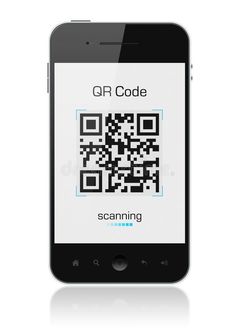
How to Scan A QR code on Android
You can scan QR codes on an Android operating system using different methods. Check out the instructions below and follow the steps to scan the QR code.
How to Scan a QR Code on Google
If you have Android 8 or above, you may hold your Home button and choose Lens. Afterward, you can point the camera towards it and click on the magnifying glass to read the code. It will show you a notification, and you can tap on it to the site. Here's a more detailed guide:
- Hold the home button for a few seconds.
- You can see it beside the four-dotted color icons at the bottom of your screen.
- Choose "Allow." You may download the Google Lens app from the Play Store if your Android still needs the Google Assistant feature.
- Point the camera toward the squares that you want to scan. You don't have to cover the whole post; ensure all corners are visible.
- Tap on the magnifying glass icon. This will scan the code.
- After completing the scan, a notification will appear. It's time to open the link. This will automatically take you to the link connected to the code. It may open a website where you can pay for a product, see a menu, watch a video, etc.
Instructions on How to Scan A QR Code on Android Samsung Device
If you have a Samsung smartphone, you may use the Google app. Otherwise, depending on the device model and OS version, it also offers the Bixby Vision. You may also scan codes from your camera and gallery. Here's how.
1. Bixby Vision- Open the camera app and tap Bixby Vision.
- If it's your first time accessing this app, a pop-up screen will appear, and you have to enable permission.
- Use the camera to read the QR code. Choose Go to see the content embedded in the code.
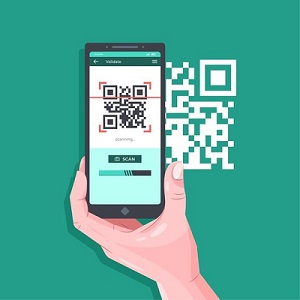
You can use the camera application if you have an Android device running on version 9.0.
- Drag down the screen to access Quick Settings.
- Click the QR code scanner and choose OK to proceed.
- This will launch the camera, where you will scan the code.
- After reading the QR code, your phone will do the action required.
- You will have to activate this setting if you encounter some problems during the scanning process. To perform this, tap the Camera settings icon at the top left.
- In the Settings options, make sure "scan QR codes" is on.
- Take a photo or screenshot of the QR code you want to scan.
- Launch the Gallery application.
- Choose the image of the QR code from your gallery.
- Open the Bixby Vision located at the bottom-left corner of the screen.
- Choose Lens and let Bixby Vision scan the code.
QR codes can help you do transactions faster. It can store different kinds of information. FormBot, the free Android QR code scanner can help you generate and scan QR codes if you want to try this tool.