Can A Google Form Be Password Protected?
Google Forms automatically grants access to anyone who knows their URL. Their default setting is public availability, but can you limit access to them to a targeted set of audiences? Can a Google Form be password protected?
The answer is yes, it can. There are a few tricks around Google Forms that you can use to put a password and restrict access. Only those with the password can open the online form, enter their data, and submit it. This tool allows you to get relevant responses.
How to Password Protect a Google Form
Even if password protection is not a Google Form feature, here are the steps you can follow on how to put a password in Google Forms:
1. Create a Google Form
Open a blank Google Form document and create a form. Adding a password can also limit access to an existing Google Form.
Write the questions you want to ask the participants. Complete this section first before proceeding to the next step.
2. Add a New Section In the Form
Create a new section of the Google Form you have just created. You can do so by looking for the "Add a section" option that looks like an equal sign on the form's right side.
The new section will be on top of the previous one you created. The title of your form will remain in Section 1, while Section 2 will contain the questions you made earlier. Users will know that there are other sections after the first one, as indicated by the text at the bottom of the page showing that there are succeeding sections.
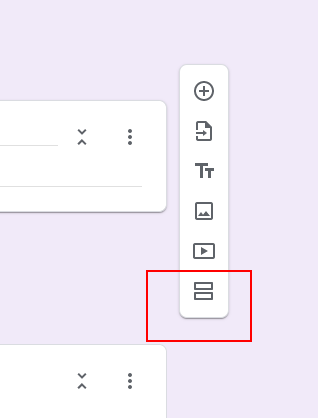
3. Add a Password to the Form
In Section 1, you can ask a question to introduce the need to get a password from users before they can proceed to Section 2. Move your mouse to the "Add question" icon, a plus sign.
You can then type a command instructing the users to enter a password to proceed to the next part. An example would be "Enter the password to start filling out this form." Google might automatically change the question type to "Short answer." If not, you can choose that option from the drop-down menu.
Look at the section's bottom left corner and toggle the "Required" option to the right. Users must provide the password in the answer field before they can continue filling out the Google Form.
The problem is if you stop at this part of your Google Forms create process, users can enter anything as an answer. You must follow the next step.
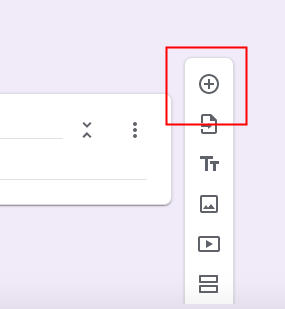
4. Limit User Access to the Google Form
This step answers your question, "can a Google Form be password protected?" It involves setting and choosing a password for your form.
Click the series of dots next to the Required toggle at the bottom of Section 1, then choose "Response validation."
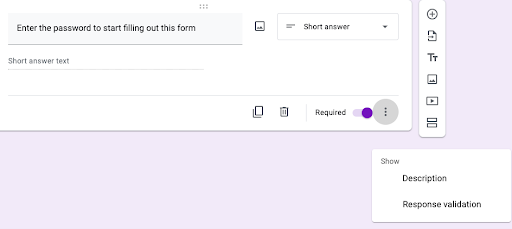
Choosing that option will open up four new fields.
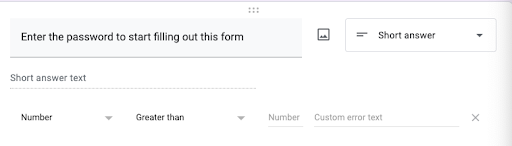
From left to right, the first field should be "Text," followed by "Contains" in the second. The third field should include the password you have chosen for the form. The fourth field must show the message every time a user enters the wrong password.
Now that you have successfully set access restrictions to your form for authorized users, you can start setting up a Google Form and multiple passwords for several surveys, voting forms, signup sheets, quizzes, exit slips, and feedback forms.
But does the password setup work? Does it finally answer the question "can a Google Form be password protected" in the affirmative? It is time to test your form.
5. Check if the Password Requirement Works
Click on the Preview icon in the upper right corner. It will show you what the Google Form will look like to users. It looks like a photo of an eye.
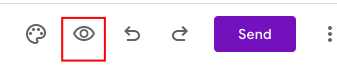
Go to the answer field and type in the wrong password. Observe what happens next.
The text you entered in the custom error text field will appear, and the "Next" button will remain inactive.
Now, try putting in the correct password.
If the password protection works, you can now send the Google Form to the intended users. The Google Form will accept the password without the error message. The" Next" button will become clickable, and you can get to the next section with the form questions.
Try FormBot, the Free Poll Maker Google
If you want more options in creating forms, check out FormBot. It is an online form builder with hundreds of form templates. If you are unfamiliar with making forms, you can easily pick from any template without coding anything. You can embed it on your social media accounts or website. Start building online password-protected Google forms with FormBot today!