Scan QR Code iPhone
Handy Tips for Scanning and Printing QR Codes
Are you new to the idea of using QR codes for your business endeavors? You may need handy pointers on scanning and printing these square codes effectively.
Guidance on How to Effectively Scan QR Codes on iPhone
You can use two apps to scan a QR code if you’re an iPhone user. There is the camera and the Code Scanner app from the device’s Control Center. Whichever you want to use, you must learn to adapt to the QR code world.
Using the Camera
- Launch the Camera app on your gadget.
- Position the device so the entire QR code can be seen and read on the screen.
- Tap the pop-up banner to access the website, app, or menu PDF file.
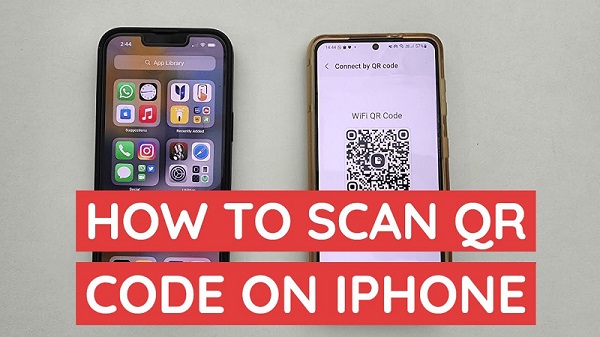
Through the Code Scanner
- Go to Settings, Control Center, then click on the plus sign (+) found next to Code Scanner.
- Open Control Center, choose the Code Scanner, then put your iPhone in front of the QR code until your device can read the code.
- If you are using the phone somewhere dark, turn the flashlight on.
If you have an iPhone, you can scan the QR code without an app. Learn to use either of the techniques above if you don’t want to download a third-party app.
Why Print QR Codes
Now that you have created your QR code, the next logical step is to print it for display on your business premises or marketing materials. Printing your QR code has numerous benefits, including:
To save marketing campaign money
By utilizing a dynamic QR code and ensuring that it is printed accurately, you can effectively save on costs associated with promoting your business. It eliminates the need to generate and print a new code in the future.
You can streamline your promotional efforts and achieve financial efficiencies by properly implementing dynamic QR codes and adequate printing techniques.
If any of these materials change, you don’t need to replace the codes you’ve already printed. A good example would be printing your QR code and linking it to your website, online shop, or YouTube video. If customers use their iPhone camera or Google scanner online, the code will lead them to the site, shop, or video.
To leave a positive impression on the customers.
If you find the correct QR code generator, you can customize your code instead of sticking to the usual black-and-white code. Change its colors, attach your logo, adjust the contrast, and choose the right font and size.
To boost sales
QR codes printed on products for healthcare and cosmetics, for instance, may convince other customers to try other products in the online catalog linked to the code. This easy access to additional data and products to choose from can help boost your sales.
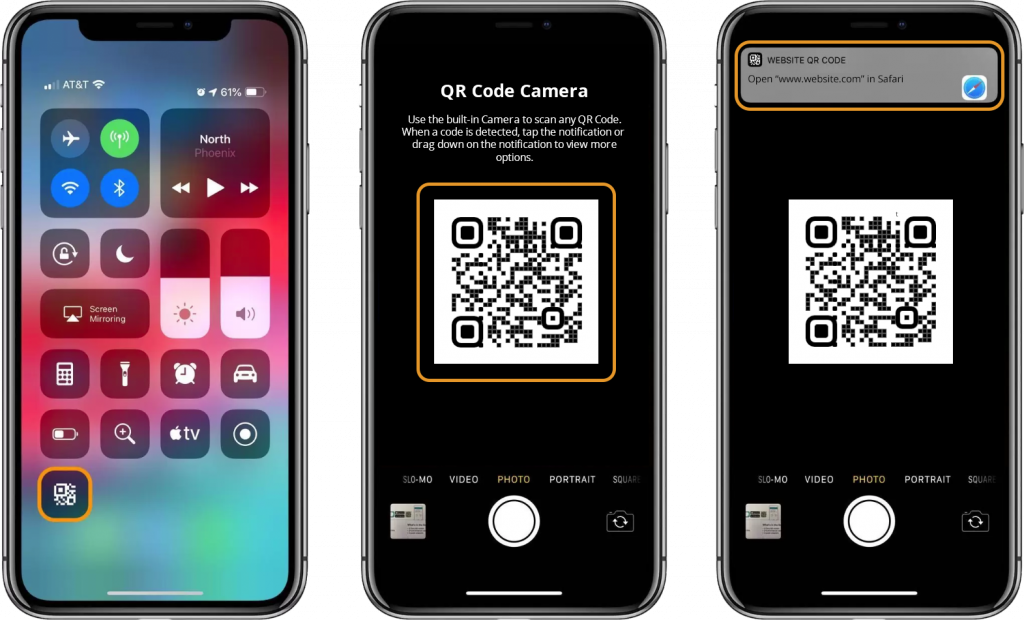
How to Print QR Codes
Publish your code and reap its benefits, but what if your QR code is not printing? Your QR code might not be compatible with the printer, or the paper needs to be the right size or material. For instance, large QR codes need uncoated porous sheets, while smaller ones need coated sheets that hold onto the ink.
Here are some more tips on how to print QR codes that an online scanner can read without a hitch:
1. Don’t print on reflective surfaces.
The camera might be unable to read the code, especially if the code is behind glass. Conduct a scanning test first after printing the first one before printing more.
2. Avoid printing materials with excessive curves.
If the QR code is too curved, the camera or scanner app might not be able to read it anymore. It usually happens on a toothpaste tube or can.
3. Be careful when printing on distorted or wrinkled surfaces.
These surfaces usually include the skin or clothing. Be careful when dealing with these materials because too many wrinkles might distort the code and fail in the scan QR code on iPhone.
4. Do not print QR codes on moving things.
Printing and posting QR codes on anything that moves, from cars, delivery trucks, buses, and trams, is never a good idea. Users won’t be able to catch the QR code if it starts moving away. It also increases the risk of distracting the users, who might focus on trying to scan the code on their phones.
It’s easy to scan, generate, and print QR codes, primarily if you use FormBot. We offer a free QR code generator and online form builders.