How To Make A Google Survey
Are you a professional trying to conduct research for your company; a business that wants to gain customer feedback; or a company that aims to generate insights on employee satisfaction? If so, surveys can greatly help you collect the data you need.
Luckily, there's a vast list of options for tools that create surveys. Aside from FormBot, Google Survey is one of the most commonly used apps. It is user-friendly, making the creation of questionnaires simpler.
We will teach you in this blog post if you don't know how to make a Google survey.
Is the Google Forms App Great for Surveys?
Google Forms is a free tool that is very popular among individuals and organizations looking to build surveys. It can host your questions – from multiple choice to Likert scale.
In addition, since it is mobile-responsive, people can access it no matter what device they use. Another advantage of using this application is its shareability. You can distribute the form and results to your target respondents quickly.
Why Are Google Forms Perfect For Businesses?
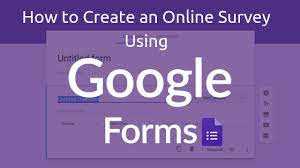
Business owners are always looking for solutions that can make their process easier. One tool that can do the job is Google Forms.
It allows users to build surveys with as many questions as they like easily. It can help you with everything, from event planning to receiving replies to difficult queries.
You may customize your survey to match the theme and make specific questions marked as required.
While most Google Forms surveys are submitted and responded to by email, you can also share it through a web page, embed the questionnaire on a site, and share it via social media.
How to Create a Google Survey
Here's a step-by-step instruction to help you navigate Google Forms and know how to make a Google Survey easily.
1. Type https://docs.google.com/forms/ on your browser, choose from many pre-made templates, or start a blank form.
You may also click a Google Docs or Slides link by choosing File > New > Form.
If you want to start creating from Google Sheets, click Tools > Create a Form. It will make a blank form that is automatically connected to a spreadsheet. It will allow survey responses to be directed to a database without doing anything.
2. Give your survey a title. You may also add a description to explain what the survey is all about.
3. Click a form field to add or edit your question. You may use the dropdown box beside it to choose which answer type you want. You can select multiple choice, checkbox, short answer, Likert scale, or radio button.
- If you put Short Answer or Paragraph, you don't have to write any options anymore. There will be a blank field where recipients can fill in their answers.
- Multiple choice allows users to choose a single answer among a series of options.
- Checkboxes allow respondents to click multiple answers.
- The dropdown shows a menu where respondents can see their options.
- The Linear Scale allows users to rate something from a range of 1 to 5.
- Date and Time let respondents input the date and Time.
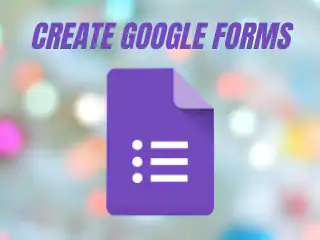
4. On the side menu, you can see these icons:
- Plus button for adding a new questions
- Tt button for adding title and description
- Photo and Video buttons to add media
- Two Rectangles for dividing your survey into sections
5. You may select the "Required" button if you want the question to be compulsory. You may copy or trash the question by clicking the Duplicate or Trash icons.
6. To modify your survey's theme or add a photo to the header, click the Palette icon.
7. You can check your survey for any mistakes by clicking Preview. Meanwhile, if you want to access settings, click the gear icon.
8. Now comes the sending part. If you want to send the survey via email, you may check off "Include form in email." It will allow clients to answer from their email. However, not all clients support this. Some will redirect you to open the browser.
If you want to share the survey on social media, click the Facebook and Twitter buttons. You can also embed the code on your site by clicking the <> icon.
Now that everything is set, you must wait for your audience to answer. To check what your respondents sent to you, click on Responses.
How to Make A Google Survey With FormBot
If you want to make a survey using free tools, you can always use Google Forms and follow our instructions above. Otherwise, you may choose other form builders like FormBot. We offer different response types and a powerful drag-and-drop interface to customize your survey form. Contact us now to know how to make a Google Survey in brief!