File Uploads in Online Form Builders
Online form builders help businesses collect vital information to boost sales and improve customer service. They also come with easy-to-use features, allowing enterprises to build forms suited for their campaign without paying a developer.
One of the most helpful features of online forms is their support for file uploads. With this, businesses can collect valuable files or documents from their target audience through the internet. It also allows the collection of files of any type, such as PDF, jpg, png, recorded videos, and more, from users.
Simply put, it allows customers to send a file and the businesses to receive it for a seamless transaction.
It is groundbreaking as it no longer requires people submitting forms to send confidential files physically. Moreover, it enables businesses to save costs and spend their resources on their core services and products.
How to Use File Uploads?
To assist you, here’s a quick step-by-step guide that will help add file uploads to your form.
Add a field to your form
Integrating a file upload field into your online form is easy. You have to click on the File Upload button or drag and drop it to your desired location in the preview area.
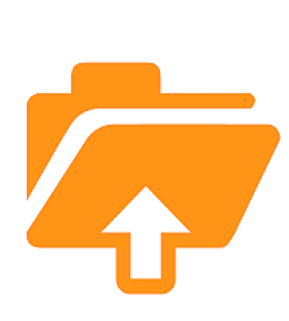
Select supported files types
To ensure security in your form, only allow uploads of safe file types, whether images, documents, audio, or video. Here are the ideal file types to allow:
- Pictures: .png, .gif, .jpg
- Documents: .doc, .xls, .ppt, .pdf
- Audio: .wav, .mp3, .mp4
- Video: .mpg, .mov, .vmv
To add allowed files, ensure that you check out all of them.
Restricted file types
Meanwhile, you can also select which file extensions are restricted from uploading to your form.
To do this, you have to click on the File Upload panel and specify the extensions you’d like to allow in the Allowed File Extensions field. It will prevent files with other extensions from submitting to your online form.
Set the maximum size for file upload
It is also essential to set the maximum file size for your forms. However, by default, the total file size for attachments is established by your server. You can use this as your guide in setting your preferred maximum file size, allowing only up to the extent that your server can handle.
Include file upload links in the notification
To avoid logging in to your website dashboard now and then, you can add the files attached in the form through the email notification. An automated email notification is sent to you every time someone fills up your record.
FAQS on File Uploads
Read on the following frequently asked questions regarding the file upload field:
Why does the file upload process hang and never finish even if I’m not uploading a large file?
There could be misconfigurations in your SSL connection. You can touch bases with your site host and tap them to fix the error to address this. At some point, you can also troubleshoot SSL issues.
Why do uploaded files appear as links instead of attachments in email notifications?
It depends on the maximum attachment size of your email provider and the file uploaded to your form. For instance, if your email provider only allows up to 10MB attachment size, but a user uploads a file larger than 10MB, then it won’t be delivered.
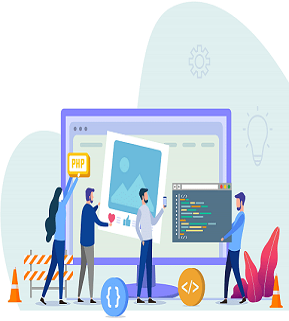
Why does the file upload field not work on Facebook and Instagram?
Some in-app browsers, including Facebook and Instagram browsers, do not support file uploads. To address this, ask your online form builder for a plugin that will fix this issue.
Best Online Form Builders That Support File Uploads
Want to create a form that supports file attachments? Here are some of the best online form builders that you can choose:
- HubSpot Forms
- Gravity Forms
- Google Forms
1.HubSpot Forms
Meanwhile, if you want to experience one of the complete leads capture tools, HubSpot Forms is one of the best options. As part of the HubSpot CRM platform, it also comes with a landing page builder, email marketing, live chat, and other features that help scale your business.
Features:
- Easy Drag and Drop Builder
- Unlimited Forms Fields
- Goal-Based Form Templates
- Conditional Logic
- File Upload Fields
- Automatically Syncs Contact Information in Your CRM
- Available as a WordPress plugin
2.Gravity Forms
On the other hand, Gravity Forms provides users with an online Form builder with advanced features.Features:
- Save and Continue Feature
- Conditional Logic
- File Upload Fields
- Visual Drag and Drop Online Form Builder
- Multi-page Forms
- Email Notifications
3.Google Forms
Google Forms allows businesses to create free online forms. It has a user-friendly interface, allowing a more straightforward setup too.
Features:
- Drag and Drop Builder
- Page Skip Logic
- Basic Themes
- Offline Editing
- Email Reminders
- Integrates With Google Sheets
- Multi-part Forms
Introducing FormBot
Like the most prominent players in the market, FormBot allows users to build forms quickly, but for FREE. Moreover, it offers customization options to personalize pre-built templates. Through this, users can create eye-catching forms without paying for coders.
FormBot also allows businesses to embed their forms on different sites or share links on social media. It helps reach the target audience wherever they are active the most.
Learn more about FormBot and start building effective forms for FREE.
