Tutorial: How Do I Share A Google Form With Students?
Creating an online form becomes a trend to turn online classes into a more interactive experience. Teachers can create quizzes, surveys, compute grades, and more through online forms.
Google Forms remains one of the easiest ways to build an online form for a virtual class. Teachers and students can collaborate using this tool, while creators can share it easily through its links or by embedding it on their websites.
However, we recognize that not all teachers nor students are fully aware of the features and capabilities of Google Forms. So, in this article, we're going to talk about the basic things an educational institution must know about the free form builder.
Introduction to Google Forms
If you're getting started with Google Forms, you might think it is just a primary online tool. However, it offers more possibilities as it lets individuals collect information via personalized quizzes or surveys.
A form's owner can connect the info of their quiz/survey to a spreadsheet on Google Sheets, allowing them to record each response automatically. Then, the spreadsheet will work as your data collector as it shows the answers from the form in real-time.
With Google Forms, teachers or other educational facilitators can collect RSVPs, hold surveys, and create quizzes for students with just a basic form.
And if you're currently asking yourself, "How do I share a Google Form with students?" you can easily share it via email, a direct link, or on social media. Everyone who will get access can participate.
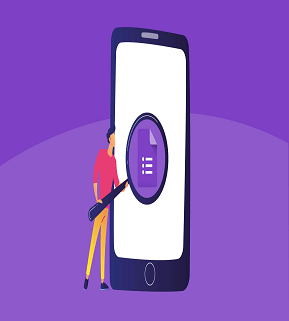
How to Use Google Forms?
Organizations or any educational body can easily make their Google Forms. And here's a step-by-step guide to using it.
Step 1: Set up a new form or quiz
- Go to forms.google.com
- Click Blank +
- A new form will open
Meanwhile, you can also create a form from Google Drive via drive.google.com, click New, and select Google Forms.
Users can also build their form in Google Sheets at sheets.google.com. Click Insert and choose form. Then a new sheet will appear in the spreadsheet, and the form will open.
Step 2: Edit and choose a format
Users can add, edit, or format text, images, or videos in their Google Forms. Here's how you can do it.
- Edit your form
- Create a quiz/survey with Google Forms
- Choose where to save from responses
Step 3: Share it with students/respondents to fill out.
Once your Google Form is ready, you can send the form to others and collect their responses in real-time.
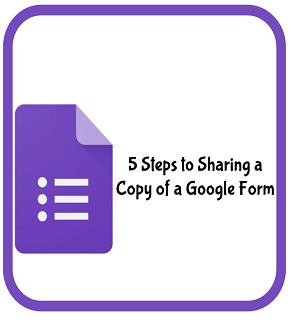
Where to Get Google Forms Templates?
To get started, log in with your Google account. Then, go to Google Forms and click Template Gallery at the top right of your browser. You can then select which template suits your form. Once selected, a copy of the template opens.
Meanwhile, some template features are only available for work or school accounts, so sign in here instead to benefit from its full capabilities.
Two Methods: How Do I Share a Google Form With Students?
A teacher can share Google Forms in two ways: First, you can share the form directly with the students whose responses you want to collect; Second, you can share the form with students and add them as collaborators.
Method 1: How To Share Google Forms With Your Respondents?
If you want to distribute the form so that students or their parents can fill it out, then here's the step-by-step guide to doing it.
Step 1: Open your Google Form.
Step 2: Click on the Send button at the top of the form if you're using a PC, while you can click on the Send icon at the top of the form if you're using mobile.
Step 3: Send the form to recipients in three ways:
- Add your student's email addresses. Only they can fill out the form.
- Share your form via the link, and anyone with the link can access and fill out the form.
- Embed your form on a webpage by copying and pasting its HTML code on your website.
Method 2: How Do I Share A Google Form With Students And Make Them A Collaborator?
- Open your Google Form
- Go to the three-dot icon at the top.
- Select Add collaborators from the menu. OR, you can click on the Send button at the top of the form, then click on Add collaborators.
- The Add editors window will open.
- Add the email addresses of other collaborators.
- Click on the Send or Done button once you finish.
Improve Online Class with FormBot
With the current climate, most educational institutions are hesitant to call for a back-to-school program. As a result, teachers and other facilitators must find ways to make online classes more interactive and practical without compromising the quality of the education. One of the ways to make this possible is to launch an online form through Google's free tool.
However, if you want a form builder that provides more design, integration, and compatibility flexibility, try creating a form through FormBot. Just like Google Forms, FormBot also provides owners with easy-to-use navigation. But, unlike Google Forms, it offers a wide range of templates, which educational organizations can customize to suit their branding, preferences, and goals.
It does not require users to write a single code, allowing schools to save resources as they do not have to hire a professional website developer to create a form. In addition, institutions can easily embed it on their website or share its link with students or other teachers to access the form.
Learn more about FormBot here.
How to Create a Consultation Form?
Student Registration Form in Android Studio