How to Create Customize Forms?
Web forms have become a vital part of every business in today’s digital era. Keep in mind that your brand says so much about your company, which is why it’s essential to introduce marketing assets that represent what your business is all about. You can hit this goal when you customize web forms that you use on your website.
The Need to Customize Forms
Online forms are known to boost a business’s online sales. The continuous development of this marketing asset, such as introducing the first-ever drag-and-drop forms, has become a crucial element in establishing an online presence, especially today.
Having the same use as paper forms but with the advantage of being more efficient, fast, and convenient, web forms offer so much to meet business goals.
Customizing forms and using them at any stage of your marketing approach can help you collect valuable information about your website visitors. It lets you peek into your audience’s preferences, likes, Internet usage, or personal details.
However, deploying online forms can also get counterproductive, particularly when your respondents don’t want to fill in one. It happens when you fail to customize forms and use more baffling and frustrating ones for your audience. Some people will abandon the form altogether, while others may unsubscribe.
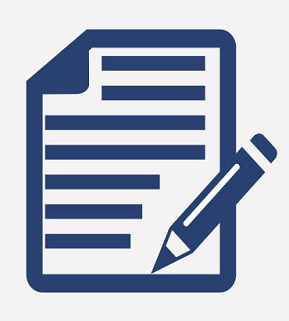
Now the question is, how do you customize forms and make them work for your website? We’ve got a few tips. Read on.
Greet Your Respondents
Greeting your audience online is as much as important as giving them a warm welcome in person. Make an excellent first impression with your web forms by using a great title and welcome page that introduces your form—even your business—in a clear and friendly way.
Did you know? The average reader has a Grade 5 reading level. Most users are likely to skim your form’s content and hardly read detailed descriptions carefully. That’s why it’s essential to express your firm’s purpose in as few words as possible through a short and accurate title.
The title can then be followed by a short description of what the respondent can expect from your form. Make sure to keep this part as neutral as possible to entice your audience to answer honestly rather than trying to meet your expectations.
You may also want to use the introduction to let your respondents know whether they need to submit any external paperwork. It is also the place to inform your audience whether it would take a substantial amount of time for them to finish filling in the form. Form builders such as Google Forms and FormBot allow you to make this happen.
Use Relevant Headers and Subheaders
Again, most users will probably skim-read your form’s bare minimum and ignore the rest. Consider that people are always in a hurry, distracted, or generally don’t have much time to get the overall experience.
What you need is to make use of crystal-clear, succinct headers that keep your respondents engaged. It would allow them to get an idea of what to expect from a questionnaire without reading the rest of the text.
Utilize Dividers
Even on paper forms, dividers play a huge role in breaking questions up, making it less overwhelming for respondents. Just keep in mind to make it as simple as possible where there would be not too much visual difference, which may be distracting.
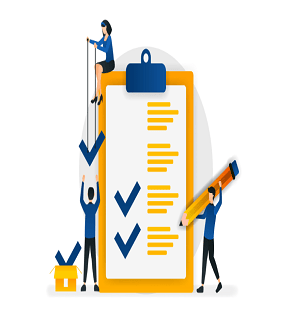
Use Single-Page or Multi-Page Form Wisely
Choosing between a single-page and multi-page depends on the number of sections of your questionnaire. A single-page form is an excellent choice for one or two topics. But if there are multiple sections, multiple pages would be wise. There are form builder options that allow you to customize forms like this.
Identify Your Form Fields
There are many field types to select from when you customize forms. There are radio fields, picker fields, and checkboxes, which all work best for usability. Radio buttons can be utilized when there are different options, and you can choose only one. On the other hand, checkboxes work best when selecting more than one option.
As much as possible, go with checkboxes and radio buttons instead of dropdowns for the sake of respondents’ convenience. Unfortunately, this may not be possible when using templates for Google Forms.
Include a Thank You Page
Remember, your audience has given you some of their time. Show appreciation by including a simple thank you page at the end of your forms.
Review the Written Content
Part of customizing your forms is making sure everything is as flawless as possible. Do this by getting another good look at your content, as well as design, before publishing.
Do not neglect the need to customize forms to ensure your respondents will hang in until the last click. Start building one today with FormBot.

 (3 votes, average: 4.67 out of 5)
(3 votes, average: 4.67 out of 5)