How to Scan QR Code From Picture Gallery
In this age of technological advancement where smartphones are the leading tools, QR code has become a staple in convenience. These digital barcodes, with their distinctive black and white square patterns, have become commonplace in our daily lives, offering an array of possibilities for engagement.
From opening a menu at a restaurant to facilitating financial transactions, QR codes provide an effortless means of accessing information and completing tasks.
However, the prevalence of QR codes has also increased its relevant hazards. The sheer convenience that makes QR codes so enticing also renders them susceptible to malicious intent, with scammers and hackers exploiting users' trust in these codes to retrieve sensitive information.
As a result, it is imperative for individuals to exercise caution and discernment when encountering QR codes, whether in a message or as a screenshot. Without due diligence and a healthy dose of skepticism, one may fall victim to the perils of the digital age.
That said, knowing how to scan a QR code from a picture with safety in mind is a vital skill nowadays.
This article examines the intricacies of QR codes, delving into their operation's mechanics and dangers. We will also share tips on safely engaging with these digital barcodes.
With knowledge and a vigilant attitude, we can harness the convenience of QR codes while safeguarding ourselves against their potential pitfalls.
A Manual on How to Scan a QR Code From A Picture in Your Camera Roll
For users looking for the most dependable method to scan QR codes from screenshots on an iPhone, utilizing the Google app and its integrated Google Lens function is the most optimal solution. There are two primary methods: the Google Lens scanner and the Share sheet method.
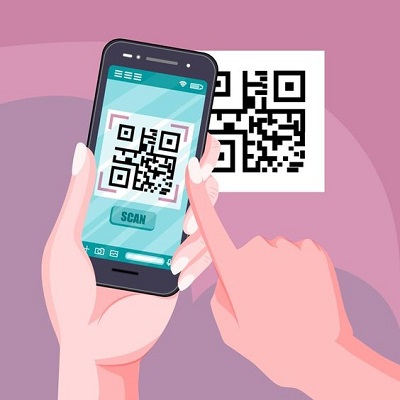
Via Google Lens
- Launch the Google app and access the Google Lens interface by tapping the Camera icon from the search bar.
- Within the Google Lens interface, tap the Photos icon, and opt for the desired screenshot.
- The QR code within the screenshot will be read, and the decoded data will appear in real time.
Via Share Sheet
- Utilize the Share button, and click "Search with Google Lens" within the share sheet.
- By tapping the "View Results" button, Google app will show the decoded data. It can be accessed and further interacted with, such as by visiting the website or copying the URL.
Take note that both methods mentioned above rely on the image quality and the QR code print quality to give the correct results. Double-checking the decoded information for any faults or malicious intent is still recommended. Furthermore, advanced users may want to adjust the settings within the Google app to optimize QR code scanning.
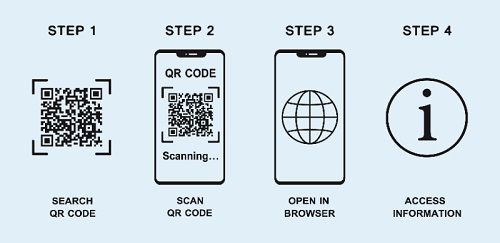
Safety Tips When Using QR Code Scanner Online
- Utilize the services of a QR code scanner that originates from a reliable source, such as those provided by credible companies.
- Exercise a degree of discernment when encountering QR codes in unexpected or questionable locations or those tampered with.
- Verify the website authenticity that the QR code redirects to by meticulously inspecting the URL to prevent phishing attempts.
- Be cautious when submitting personal information or conducting transactions via QR codes, as malevolent parties can intercept these.
- Keep your device and QR code scanner software current to eliminate security vulnerabilities in older versions.
- Implement strong passwords, two-factor authentication, and other recommended security strategies.
- Use a trusted QR app from a known and respected developer or company.
- Regularly update the phone and install an Antivirus and firewall
- Only utilize QR scanning applications that have garnered affirmative user ratings and reviews.
- Implement a virtual private network or secure connection to shield your data from bad actors attempting to intercept it.
Implement a virtual private network or secure connection to shield your data from bad actors attempting to intercept it.
Are you looking for a reliable and user-friendly QR code generator? Try FormBot and experience ease and convenience! We can generate professional-looking forms in a matter of minutes and turn them into QR codes. It lets people access online forms by decoding the code within their devices.